UPDATE: Apologies for the sound issues. Please make sure you have the sound turned down before you begin each video. I will attempt to update these issue soon.
Ok folks – it took me quite some time….but here it is. I have put together a step by step plan to get your website moved from one server to another. Sure you can relocate your site to a different folder or sub-folder on the same hosting, but I wanted to provide you with worst case scenario. So if you have watched the first video intro, let’s dive into the good stuff…..
Now….I have managed to do this type of service for many offline clients in the past and it has been quite successful. In saying this…please,please,please do a back up of both your WordPress site and your database BEFORE you change any settings and before you download any files. I have also found this task to be much easier when you make sure that your new server uses similar software to your old server. if your just moving your site to a new site folder as apposed to a new hosting company, this task will be much quicker and in most cases you will not need to have a complete backup.
Although, if you don’t have that much experience please make sure you back up everything as you should be doing this on a regular basis. You will find in wordpress, there are free plugins that do a pretty awesome job of this. If you are using shared hosting, you are better of saving your backups to your local computer or cloud hosting.
Also please note that I did start off with the suggestion that I would be changing my domain name to a different one to show you how to successfully re-direct a new one to your new hosting file. I changed domain names that I was using because there was a technical sever issue. Anyway, the example should be clear enough for you to follow on with….
As far as playing with your database in relation to wordpress…don’t panic if you have not followed the instructions that closely. If you make a mistake, then just re-upload the backup of your database with the import function in myphpadmin and try again.
If you find that when you transfer your site that you are still getting errors, it’s always best to re-trace your steps to the point where everything was working well. It’s a good idea if you do run into any major issues, that you are able to restore your backup to it’s original condition in case you need assistance from your hosting provider. They can at least check how the site was originally working when you began this task. This should then make it miles easier to rectify the problem.
Now that you have learnt all the steps to a successful website transfer outside of your existing host company. Any of these type of changes you make inside your existing host should be relatively simple.
I have found by following these steps in sequence not missing any parts, your end result will be far more effective and smoother. I’m sure you can find many similar tutorials around the net if you do a quick search. But rest assured that I have years of experience when it comes to relocating websites such as WordPress, so you are in good hands.
It may be a case that you come across an unusual circumstance that causes you difficulties outside the guidelines that I have showed you in this mini tutorial…and if that’s the case I would love your feedback.
I’m sure some of you are able to do all this with software and or plugins free or paid and that is great. I put this tutorial together not only because it was requested of me, but more because you are now able to do it all manually and you can actually understand what is involved in the process.
Please watch the final video for the results….
If there is anything else you would like to add, you can leave a comment below. Also don’t be shy….and share….That’s all for today – best of luck!

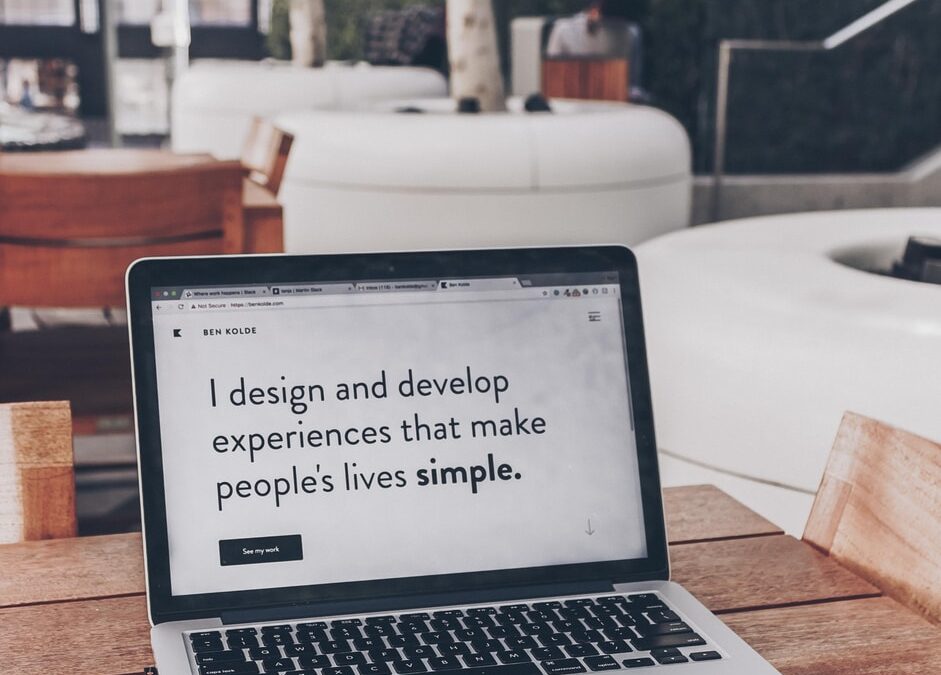
Recent Comments